SQL injection attacks represent over 65.1 percent of all website application attacks. To prevent your server from becoming a part of that statistic, you’ll need to take action. That way, you can mitigate damages and possibly prevent them. Moreover, you’ll want to enhance your product’s performance to prevent potential bottlenecks. To achieve the above goals, you’ll need to create a SQL Server health check checklist. Our guide will give you a list of some important items to check during your health check.
What Is a SQL Server Health Check?
Since your servers have many moving parts, you’ll need to compile a list of issues that possibly affect your server’s performance. Whether they’re high- or low-level details. Afterward, with your newfound knowledge, you’ll have a better understanding of your environment. From there, you can address issues and eliminate potential vulnerabilities.
Some critical areas of your infrastructure that health checks scan include:
- Finds performance issues
- Helps with planning future platform upgrades
- Pinpoints existing capacity or scalability issues
- Ensures that you’re running a secure system
You can do these checks yourself by running particular scripts. However, if you want to invest your time elsewhere, you’ll want to opt for an SQL monitoring tool. This premium software can offer practical features like a SQL Server daily health check report, predictive monitoring, and more.
9-Point SQL Server Health Check Checklist
The best way to keep your server environment in working order is to follow the SQL Server checklist below. The issues throughout this list can cause the most trouble within your SQL Servers if not quickly addressed.
1. Inspect Available Disk Space
If you run out of disk space, you’re in for a load of issues. Whether they’re application failures, a slow server, or various errors, checking your available disk space is one of the most important points in this checklist.
2. Do You Have Any Index Fragmentation?
Index fragmentation occurs when you have a significant number of empty spaces on a data page. Otherwise, this may happen due to the physical number of your data file’s pages not matching your index’s pages. Once this problem occurs, it’ll slowly degrade your system’s performance.
To have your server show you your fragmentation, use the function sys.dm_db_index_physical_stats. When detecting fragmentation, you’ll receive information like the average and external percentages that represent your system’s fragmentation. That way, you can figure out if the fragmentation’s size is worth dealing with.
3. Are You Running Newer SQL Server Versions?
First, check what SQL Server version your environment runs. Afterward, you’ll need to check areas such as whether critical fixes have been released for your version. Moreover, you’ll need to ensure that it’s still within mainstream support.
4. Review Server Configurations
Inspect all of your SQL Server’s configurations. Do they meet your needs? You’ll want to review some settings, including anti-virus settings, BIOS updates, and optimize for ad hoc workloads options. Moreover, you’ll want to ensure your system has enough resources to perform the tasks you need. Whether you have the right number of CPU cores or memory.
5. How’s Your Server’s Security?
Aside from performance, maintaining a secure SQL Server should remain your top priority. If your system’s vulnerable, it’ll lead to various issues, including a lot of lost money. First off, you’ll need to ensure that your system’s security is intact. Ways to maintain your system’s integrity include performing routine security audits. When doing these checks, you’ll need to monitor schema changes, modified or missing databases, and other audits required by data regulation organizations.
Moreover, while you’re checking your security, ensure all database administrators have strong passwords. That way, you can protect your system against brute force attacks. Other areas to routinely check include encryption and your firewall’s integrity. Also, don’t forget to test SQL Server updates and install them as soon as possible. These contain essential security improvements for your system.
6. Inspect Your Database’s Properties
You will need to check your database’s properties for each SQL Server to determine if they are appropriately configured for your environment. Moreover, while you’re inspecting your properties, consider the following:
- When did you last check for corrupted assets?
- Do you have a maintenance plan?
- Your database backups
- Your SQL agent jobs setup
7. Check for Recent Backups
To prevent losing data in the event of an accident, ensure that you have backed up all of your data. Otherwise, your services may suffer from a costly mistake. However, if you already have a backup, you’ll want to perform additional health checks for your backups.
Some of these tests include:
- Whether your backups consume a lot of resources
- Check for failing backups
- Backup compression settings
- Determine whether your backups are necessary
8. View Your Error Log
Using the undocumented extended stored procedure called xp_readerrorlog, you can view SQL Server Error Logs. If any errors occur within those two days, this query will check the current log and present you with the errors.
9. Check for Slow Running Queries
How much CPU is your SQL Server process using? If your CPU utilization is high, then you’ll run into performance issues. However, with many processes running, you may have a hard time finding what particular process is using the most space.
First, you’ll need to identify kernel-process ID (KPID) and SQL Server Process ID (SPID) values. Then, once you find the culprit, you’ll want to select the counters for your ID Thread, Thread State, Wait For a Reason and % Processor Time. Afterward, you can see which process uses the most CPU.
Your SQL Server Health Check Is Important
Assembling a SQL Server health check checklist helps you optimize your environment’s performance and helps fix any exploitable vulnerabilities. Performing a check on SQL Server health every day isn’t difficult. However, if you find yourself in a situation where you don’t want to deal with it, consider outsourcing.
Engaging a dedicated team with expertise and focus will save you time and ensure that the most important issues are detected and addressed before they cause data loss or downtime. Learn more about optimizing your data, cloud systems, and more by exploring our blog.